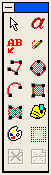or select Redlining on the viewer window shortcut menu. If there is more than one redlining layer defined, the Redlining dialog box appears from which you can select the layer on which you want your redlines to appear. Select a layer and click OK. The redlining toolbox appears in the viewer window similar to the following figure. Redlines on other layers are displayed in gray.
or select Redlining on the viewer window shortcut menu. If there is more than one redlining layer defined, the Redlining dialog box appears from which you can select the layer on which you want your redlines to appear. Select a layer and click OK. The redlining toolbox appears in the viewer window similar to the following figure. Redlines on other layers are displayed in gray.